
The holidays bring us a lot of exciting things: delicious food, fun gifts, and (perhaps) guests who may ask for your Wi-Fi password.
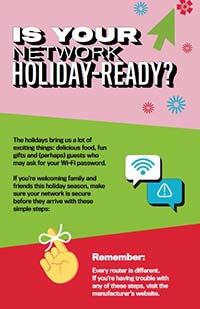
Alternative format: Get Cyber Safe - Is your network holiday ready (PDF, 1.6 MB)
If you're welcoming family and friends this holiday season, make sure your network is secure with these simple steps:
Remember:![]()
Every router is different. If you’re having trouble with any of these steps, visit the manufacturer’s website.
1. Open your router console
When connected to Wi-Fi, enter your router’s IP address into the address bar on your internet browser.
Don’t know your IP?
Router IP addresses aren’t unique. A quick web search of your router’s brand should give you the info you need.
2. Log in
Enter your username and password. If you’ve never changed these, there’s a good chance they’re printed on the back of your router or found on the manufacturer’s website.
![]()
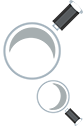 3. Find the security settings
3. Find the security settings
Your router might call this section something like Wireless Security.
4. Rename your router
If you haven’t already, give your network a new name or SSID. This name can be as simple or silly as you want, but don’t include any personal information.
5. Use a passphrase
Use a passphrase for your router’s password. This is especially important if you’ve never changed it before!
A passphrase:
- is a combination of random words
- is at least 4 words and 15 characters long
- doesn’t need any special characters or capitals
- does not use common expressions like song titles or lyrics
If your router puts restrictions on your password, try to use at least 8-12 characters, uppercase and lowercase letters, numbers and symbols, with no dictionary words or personal info.
6. Change your encryption
Under the Network Authentication setting, choose WPA2-PSK or WPA2-Personal.
If you don’t see a WPA2-PSK or WPA2-Personal option, you may need to upgrade your router to stay as secure as possible.
 7. Create a guest network
7. Create a guest network
Keep your personal network protected. Create a separate guest network to allow your smart devices and visitors access to the internet, but not your sensitive personal information!
Many routers have a checkbox in the settings to turn on a guest network. Make sure to give your guest network a unique name and password.
8. Save your settings
Click Save or Apply to save the changes. You may need to reboot your router.
9. Get connected (again)
Connect your personal devices to your personal network and your smart devices (and your holiday visitors!) to your guest network.
![]() Securing your Wi-Fi networks is an important step to having a cyber safe holiday season!
Securing your Wi-Fi networks is an important step to having a cyber safe holiday season!